Update: Google has rebranded its Google Camera app to Pixel Camera in an update released in October 2023. This change aligns the camera app name with Google's Pixel smartphones. The updated Pixel Camera app includes similar features as before, optimized to highlight Pixel phone camera capabilities.
Getting attached with the Android, photography is something we all love to do in our daily life and the smartphone’s camera has improved it understanding and employing the better tools on fingertips.
Once you’re on the go, capturing the better pictures directly on your smartphone, you don’t need any better camera or spend any money on buying one. Moreover, there are various smart camera modes that you won’t get anywhere except while you choose GCam Port.
GCam Ports are for those smartphones which cannot support the Google Camera app, and Yes, I’m talking about those who don’t want to have a Google Pixel Smartphone and still want a Google Camera app in their phone.
If you belong to the same traffic, the app brilliantly is for you to be compatible with a different brand smartphone and proffer the most exceptional camera modes and features we listed in this particular article.
The reason is not to make photography simpler, as it has already done through the Android camera functionality. There is no need of making different complex settings to have a better camera, still, we know some of the professionals who adore making important exceptions in the camera settings.
Google Camera ports would be reliable in advanced photography as it contains all the option adjustments barely available in any other camera app.
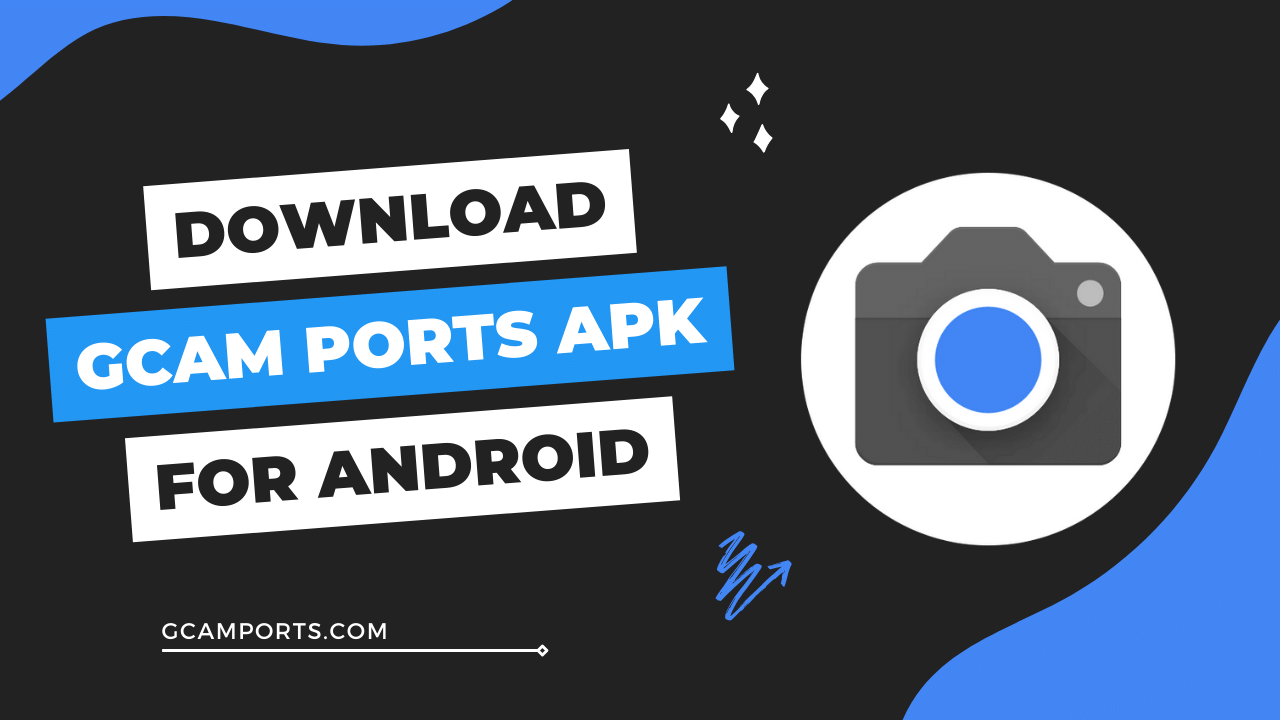
Page Contents
What is Pixel Camera (Google Camera)?
When advanced photography became a tradition of Apple’s iPhones, Google developed a software related mindset, as that’s what they’re most technological in.
They got to think about creating better camera software to have slightly better photos even from the miniature camera lens. After having such a mindset, they got ahead with it and developed the Google Camera app, particularly for the cameras of Google Pixel Smartphones.
We see so many people having Pixel devices these days who love advanced photography and better processing with the Tensor processors. But apart from that faster processing speed, what they’re best in is the camera functionality.
There are some camera modes seen in Pixel Camera, which are blessings when you think of it being a stock camera app. In my words, no stock camera app can have the custom features as shown in that sophisticated app.
The reason why most Google lovers got a little angry was about the delivering of such adorable camera software only for the Pixel devices. But the reason was altered camera lenses and vast compatibility, which made other devices incompatible with those camera software.
However, everyone gets a choice, and Google has created a lighter version named Google Camera Go, compatible with any other smartphones. Moreover, we have a magical app down below.
What is GCam Ports?
GCam stands for the Google Camera as a name delivered by some third-party developers who created the ports for non-pixel android smartphones.
By the word non pixel, we don’t mean a camera without pixels, but a non-Google-Pixel Smartphone, and those developers made some alterations that made conflicts when Pixel Camera software got incompatible with the other android phones.
Altering those options and camera modes made Google Camera work on almost every android smartphone, and soon afterward, we saw a drastic change in mobile photography.
The change was rare, and it was never seen before, which also made a huge android traffic get switched to GCam Ports, using it as a stock camera app. Again, there are some developers making these apps, but it doesn’t mean that all the versions would work with all the devices.
Exceptions are made as the different third-party developers are working on the unique smartphone brands. There are multiple developers you’ll see along the way, including BSG, Arnova8G2, BigKaka and Shamim.
These developers are working daily to alter the newer versions of Pixel Camera apps having more conflicts to get you all with the most you can have. Downloading these camera ports and installing manually would give you all those superpowers.
Difference Between Stock Camera and Google Camera?
Foremost, it’s important to know that Google Camera is also a stock camera application, but it’s a stock camera for the Google Pixel Smartphones. That’s the reason why you’ll find it being incompatible on the Google Play Store for your smartphone.
So as of now, we’re listing the differences between the stock camera of other smartphones and the Pixel Camera app.
These differences would be drastic, so have a proper walkthrough and then choose the better option among both of them:
- The Stock Camera app never contains any adjustments in terms of colors, saturation, hue, and all the other changes. Pixel Camera has a function to adjust almost everything from colors and vignette, to hue, and saturation.
- Those who love photography of the different Instagram Influencers capturing through Google camera can install creative configurations in their own app. Stock camera doesn’t support any exterior configuration installation.
- There are all the camera modes of simple stock camera apps available with the Google Camera, but some rare modes of GCam like Astrophotography and Curve photo are not there in stock camera apps.
- You can have the Google Playground photography with the augmented reality or AR Stickers in the GCam, unlike the stock camera apps.
- Photos get directly transferred to the cloud in app software if you’d like, and you can manage them directly from the Google Photos app.
- Google Camera app uses most of the GApps to provide you additional optionality like the QR Scanning and Cam Search, whereas stock cameras can’t get any support of Google Apps.
Features
Google Camera Mod contain the same and slightly lesser features than the official app to make it compatible with most of your android smartphones.
However, you’d get everything you want, except for some camera sensor-based options, and we’re going to list the all supported options down below with the complete acknowledgement of each.
HDR+ Enhanced Support
Among plenty of features we’re going to list below, HDR+ Support is something that you won’t believe as a new option. Actually, it’s available on almost every smartphone these days, but Google Camera has an utterly amazing protocol, where it provides you three different options in HDR+, including the simple HDR enabled, disabled, and a most precise, HDR+ Enhanced. Once you’re on the max mode, you’d get brightened up pictures with the most ultimate colors.
High-Resolution Photography
High Res Photography is more beneficial than some camera apps that provide you with different resolution options. If you have enabled the high-res mode, it’ll assure you the highest resolution, even a step ahead of what’s compatible with your device, with no crashes on the app. You can also choose among different resolutions, but the best photos you can capture would only be clicked with the high-res photography.
Manage and Share
Managing photos, videos, GIFs, and all the other media files captured through the Pixel Camera Ports would be available only on the Google Photos app, and you can barely find it on the local gallery apps. Although there are options to see them everywhere on local storage, Google Photos provides you with a convenience to manage those photos simplistically and share them to any of your favorite social media platforms instantaneously.
Live Photography
Have you heard about the live photos captured mostly on iPhones? If that mode is turned on, every iPhone captures moving pictures so that you can take the best shot among a live portion of less than up to a second. In that way, you won’t need to keep fighting with the blurred pictures, and you’ll automatically get the best shot to get posted on social media platforms. The same way, Google Camera allows you to capture live photos once enabled in settings.
Installable Config files
There are multiple configuration files that you’ll see handy on the internet for creative photography with all the features we see the creators capturing with. If you would rather not spend all your time creating the best camera adjustments, and get an already baked cake with the best options, Config files would sound handy. There are more than a thousand configurations settled by various developers and are easily installable on Google Camera apps.
Dual Exposure Controls
Dual Exposure controls would assist you with the two versions of the same subject to get the flexibility of choosing the best one as per different exposure. Basically, it layers two different exposures that would look like having different filters, but would be a similar image with a layer. It was introduced back in 1860, and until now, android photography can subtly use it with 100x better and simplistic picture delivery than a long time ago.
Video Stabilization
If you’re a bit sporty while capturing videos and seeking so many problems in capturing stable videos, all you need is a Video Stabilization support. There are some smartphones created to be compatible with that stability function, however, not all of them work the exact way. Having GCam Mod would deliver you video stabilization options as a helping hand while capturing videos with shaky cameras in marriages, sports, and concerts.
Top Shot
We are all purchasing the hyper-camera smartphones, spending a bit of much money to have better pictures and majorly an automated option to choose a better picture among many. But almost all the android phones in the market just focus on enhancing the Megapixels of your camera lens. Except for the GCam software that allows you to enable the Top Shot. This function automatically captures more pictures and takes out a top shot among all of them.
Smartburst
Burst mode is also available in multiple stock camera apps, and it works the same way in Google Camera too. The only difference is the stability of Pixel Camera, as you’ll find more stable pictures when captured with Smartburst. It works as you click and hold the camera shutter button, and captures more than three pictures momentarily to give you a diversity of options. In such a case, you’re flexible to choose a better option among many bursts.
RAW JPEG Photography
Raw pictures are known for their better details and being quality rich among the other picture protocols, and once you’re dealing with the JPEG Pictures, they even get slightly compressed to provide you with the same at a smaller size. Once you have enabled the RAW JPEG photography, the camera app would simply capture better pictures than the stock camera app and even those pictures would be saved in a smaller size compared to other high-res pics.
Photography Modes of Google Camera
You must have gone through multiple camera modes on your android phone when dealing with the stock camera, including the simple camera, camcorder, as well as the sporty videography modes such as Time Lapse and Slow Motion. Google Camera would also show you all the general camera modes with some exclusiveness, and rare modes as we’re listing below:
- Camera: Here, the Camera we’re referring to is the official camera functional mode of GCam’s photography, and it includes the options such as HDR+ support, top shot enabling, motion photography, and the photo bursts. You can make any modifications as per your photographic requirements and capture better pictures with the Google Camera app than you made lastly with the sole stock camera app.
- Video: Video is the camcorder sided camera mode of GCam work absolute with the diverse variety of frame rates per second. If you want to make any further adjustments, you can find them in the video settings, including the auto video stabilization and the similar HDR Modes you had in the simple camera mode. There are also some filters you can choose to make your videos look more creative and colorful.
- Time Lapse: The Time Lapse camera mode of the GCam photography is there to make you flexible with the faster time frame sporty videography. If you want to change 10 or more real-time seconds into 1 virtual second with the faster frames, this mode will help you drastically. The difference you’d see within this time-lapse than what you saw on the stock camera software would be a wide range of seconds and videography features.
- Slow Motion: The slow motion videos are the trend when you deal with the social media platforms, for example; an Instagram Reel. Although, various photographers think of slow motion videography being the most simplistic deal as they just need to have a camera mode available on almost every android phone. But the actual creativity is in the software creating that slo-mo for you. Try this mode in Pixel Camera and have a drastic change in upscaling the frame quality.
- Panorama: Even wide-angle photography sometimes cannot capture the breadth you want to have in a single picture. At that time, we go with the panorama camera mode that requires you to be stable and move the phone horizontally without shaking it vertically. If you’re good with the stillness thing, you can capture up to 180-degree photos in just a single frame, swirling the whole space from front to back.
- Sphere Picture: After the panorama worked sophisticated with the horizontal photo framing, we have this sphere picture mode that allows you to capture a whole sphere. This is something that you will not find on stock cameras or any other camera app on the internet. If you can hold your position still while capturing the whole space you want, you can have a 360-degree or what we can call a complete environment captured in a single picture that can be pinched to see properly.
- Astrophotography: Astrophotography is for those who want to use their smartphone like a live telescope thing. Not every phone captures a better picture of the sky while containing every single element looking alive, including the bright stars and moons. Besides, a software extension of Google Camera makes you capable of having a brighter sky photo with most stars lighting genuinely. It’s not a unique mode present on the interface, but a sub-mode you can find under Night Sight.
- Night Sight: Night Sight is the camera mode which can be used if you’re not getting enough lighting in the background while capturing a picture. If it’s night, or the background isn’t bright enough, just switch to this mode, enable HDR mode if capable with your Google Camera app, and capture a picture. It’d take a slight time for processing the picture as Night Sight works making the images look brighter and adds natural-looking light to the faces.
- Google Playground/AR Stickers: Google Playground is an older name for the AR Stickers available over Google’s 3D AR sticker libraries. You can find a different app on the Play Store to check your phone’s compatibility with AR photography. Once you’re good to go, find out the 3D stickers you want to add to your photos and get them installed on the Google Camera mod you have. That’s all you need to do and afterward you can access the same through a GCam mode named AR Stickers.
- Pro Photography: Pro photography mode is available on all stock camera apps named PRO on the interface. This mode is basically helpful to those who know better about some professional camera parameters such as ISO, shutter speed, exposure compensation, white balance, and the manual focus ratios. If you’re good with such acknowledgements, you can capture professional photos without a DSLR directly through the GCam.
Why is GCam Ports popular?
GCam APK is a popular camera app among most of the android camera software, while it being a stock camera app. People find it difficult to acknowledge why it’s like that and what’s so beautiful about the GCam that they can’t have on any other camera app. Basically, the most prominent reason for its popularity is behind its camera software compatibility, which you cannot find in other stock camera applications.
This camera software makes it official that changing a software can change the complete camera quality, without making any physical changes like adding a manual lens. That’s what makes GCam Port so popular, and if we go a little psychological, you’d see that the camera app is restricted to be used on any phones apart from the Google Pixel ones. The relatively smaller availability of the app makes it more intensely desired by most Android users.
However, nothing is so impossible after a developer base developed the Camera ports with different parameters settled to be compatible with unique android phones. In case if you’re finding one for your device, you can go through the below section and download one as soon as you get the chance.
Download Latest Google Camera Ports
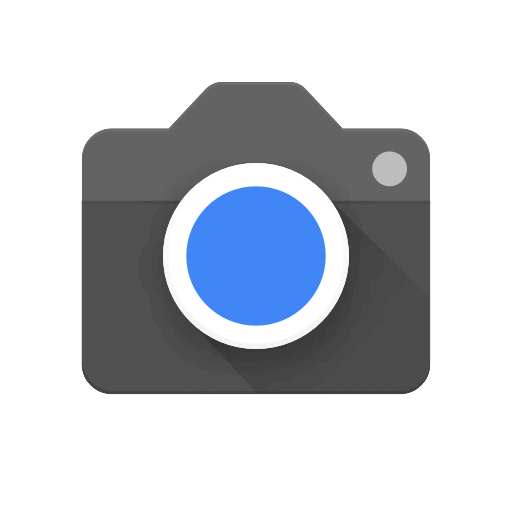
| App Name | GCam Ports |
| Version | 9.6.19 |
| Requires Android | 11 and up |
| Trusted By | XDA Developers |
Safety Measures We Take:
Your safety is our top priority. At GCamPorts.com, we have three layers of security check:
- We source the APK file from the reputable XDA developers.
- For additional security measures, we have a team of testers on Reddit who cross-check and verify the files.
- Lastly, the provided APKs has been thoroughly verified by the Author, who conducts various antivirus tests such as VirsutTotal.com, ensuring a seamless download.
Download Google Camera for Specific Phones Brands
- Xiaomi Phones
- Realme Phones
- Samsung Phones
- OnePlus Phones
- Vivo Phones
- Oppo Phones
- Motorola Phones
- Sony Phones
- Infinix Phones
- Huawei Phones
- Honor Phones
- Asus Phones
- Alcatel Phones
- Nokia Phones
- Tecno Phones
- Ulefone Phones
- ZTE Phones
All Pixel Camera Versions with Android Compatibility
| GCam Version | Requires Android | Download Link |
|---|---|---|
| LMC 8.3 R2 (New) | Android 10+ | Download |
| v9.6 | Android 14+ | Download |
| v9.4 | Android 12+ | Download |
| v9.3 (Updated) | Android 12+ | Download |
| v9.2 | Android 12+ | Download |
| v9.1 | Android 12+ | Download |
| v9.0 | Android 12+ | Download |
| v8.9 | Android 11+ | Download |
| v8.8 | Android 11+ | Download |
| v8.7 | Android 11+ | Download |
| v8.6 | Android 11+ | Download |
| v8.5 (Updated) | Android 11+ | Download |
| v8.4 (Updated) | Android 10+ | Download |
| v8.2 | Android 10+ | Download |
| v8.1 | Android 10+ | Download |
| v7.3 | Android 9+ | Download |
| v7.2 | Android 9+ | Download |
Do you think changing a camera software can have drastic changes on your phone’s camera functionality, like the addition of newer camera modes, quality rich photography, and higher resolution?
If No, then you need to change that mindset, and it’d get an immersive change once you’d give a try to any Ports compatible with your smartphone. Android photography was something underrated for a long period until Google started the Google Camera app.
Being incompatible with all other android phones except for the Google Pixel ones, it gave major developers a space to develop the modifications compatible with all other android phones.
If you want it for your smartphone, try out the above GCam Port compatible with most of the Android devices. Besides, if you’re finding any concerns related to the same, you can try a different camera port from a list of options in the next section.
Screenshots
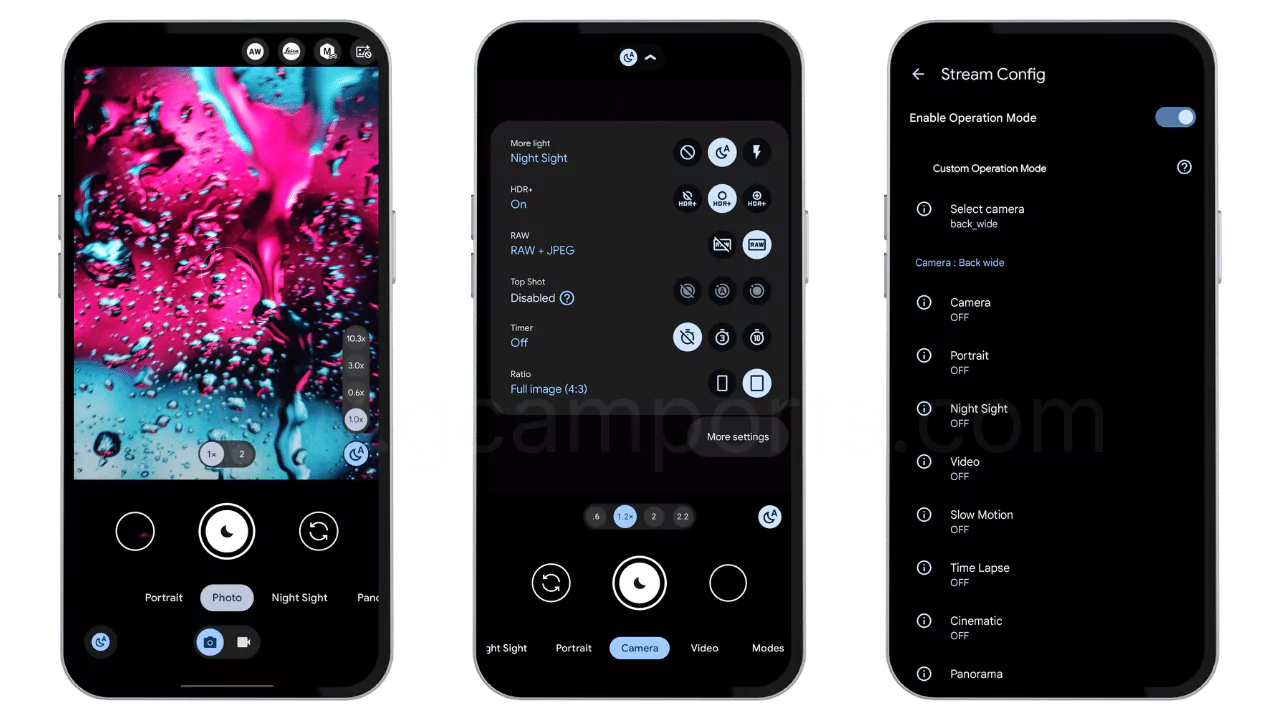
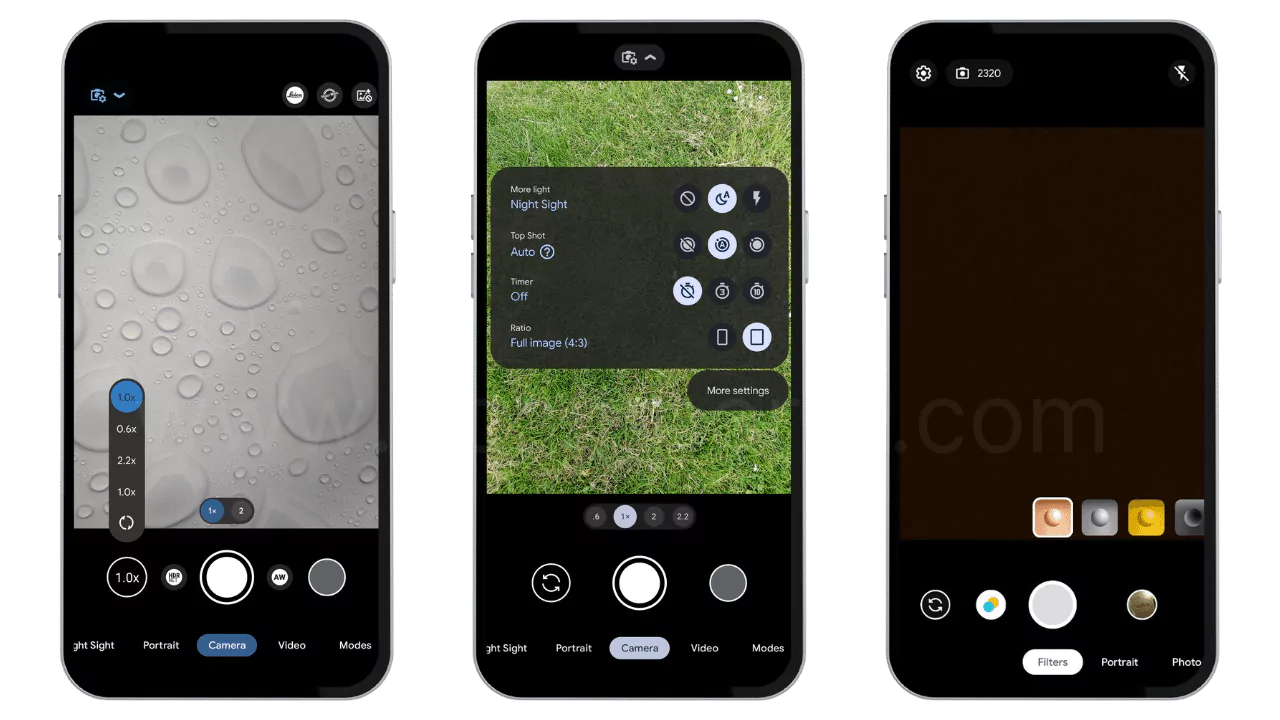
Popular GCam Ports Developed by Trusted Developers
The above listed download link would redirect you to a download page created for a mostly used GCam Mods, or what you can call a universal version for Android smartphones. But sometimes, even a mostly used port doesn’t work compatible with some android phones, and in that case, we’d suggest you to try one of the below top Pixel camera ports developed by different developers, for different smartphone brands.
BSG (MGC) Ports
BSG is the best developer as per major reviews shown on his GitHub as well as the responses by tremendous Android SDK Developers. There is a massive community of GCam developers, and it’s seen that most of them are using the same BSG’s GCam Port to have some modifications and make it work in other branded phones. In that case, BSG’s mod can also be considered a universally compatible, well-in fact developed for the Xiaomi and Redmi phones.
BigKaka (AGC) Ports
BigKaka also had used the Arnova8G2 and BSG’s Camera to have some important modifications in them and let it work with the OnePlus 5 series smartphones, especially the OnePlus 5 and OnePlus 5T. If you got any of these devices, you can have the creative photography factors with this camera port.
Shamim (SGCAM) Ports
If your phone’s Camera2API is Level 3 or Full, and you’re finding it challenging to get a compatible GCam with the precise device, Shamim’s ports would help you on the way. The developer creates the ports with almost the exact stock camera interface and features to keep it real and better in battery optimization while capturing exceptional pictures.
Arnova8G2 Ports
When OnePlus smartphone users got the compatibility issues in all other Pixel Camera ports, Arnova8G2 came to lighten their way up with the Arnova8G2 GCam versions. These ports are vastly compatible with the OnePlus and Samsung Galaxy Flagship devices, whereas it also works with the Xiaomi phones for being the same BSG Port modified for resolving compatibility issues.
Urnyx05 Ports
Many smartphone models uses Urnyx05 ports for so long, and it never delivered newer updates since 2021. Still, there are some phones which can use this port as a stock camera, featuring the Xiaomi Mi 9, and Redmi Note 9S most sophisticated. There are also a few OnePlus phones who can use the same developer’s ports to being compatible with them.
MWP Ports
Multiple Google Pixel smartphone users had seen crashes in the newer versions and lack of features for the older smartphone models. MWP Camera Ports are developed for the Pixel phone users if they want some modifications and a better stock interface with a little extended functionality than what they got officially.
Cstark27 Ports
Cstark27 is also one among the topmost GCam developers and this developer changes his phone vastly that makes him capable to use tremendously compatible Ports. When you’ll see some of his ports working properly with the Pixel and OnePlus phones, there are also a few versions compatible with some other brands like Nokia and Samsung. Try it out if you’re using one of these phones to get better compatibility.
Wycrozen Ports
Wycrozen also delivers better ports for the Xiaomi smartphones, where the developer got a better response from the Xiaomi MI A1 smartphone and Redmi Note 8 Pro. Except for that, Realme X2 smartphone users would also have better camera optimization and bug improvements if they use the Wycrozen GCam.
How to Install GCam APK on an Android Smartphone?
Installing a Google Camera on an Android smartphone is a little larger process than how it’s done on the official Google Pixel smartphones.
However, it’s true that most Pixel users are also using the ports to advance the features beyond their phone’s compatibility.
Whatever it is, we’re going to install the GCam Mod manually on your Android smartphone, and all you need is to follow a few steps that will make an easy and instant installation.
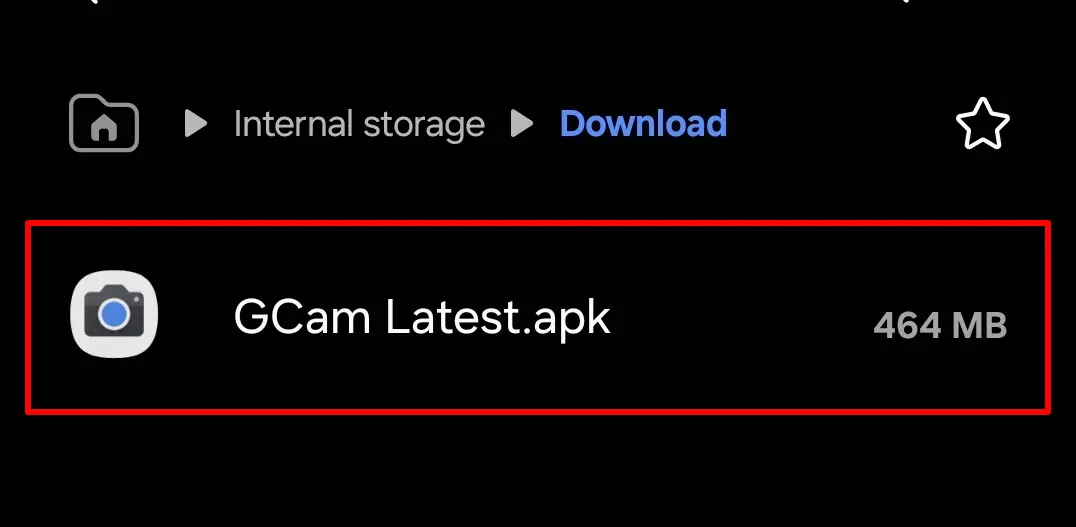
- Download the GCam Port APK compatible with your device from a particular link above.
- Get to the Settings app and follow Settings > Security > Unknown App Sources.
- Once you found the Unknown Source’s or Third-Party Installation toggle, click to enable it.
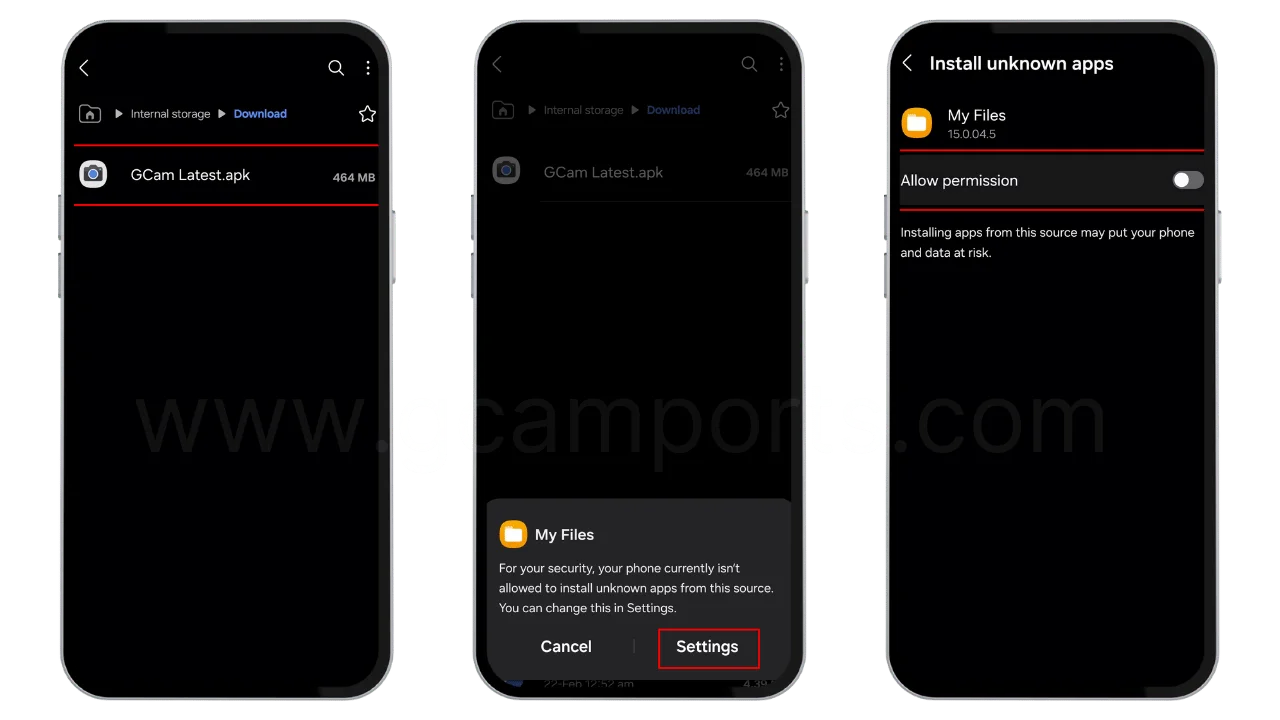
- Now, get back to the File Manager app on your device and navigate to the Downloads folder.
- Once you’re in, search for the port that we downloaded recently.
- Click the same APK file and wait until you see an Installation prompt window.
- Click the Install button and wait for a while until you see the Open button.
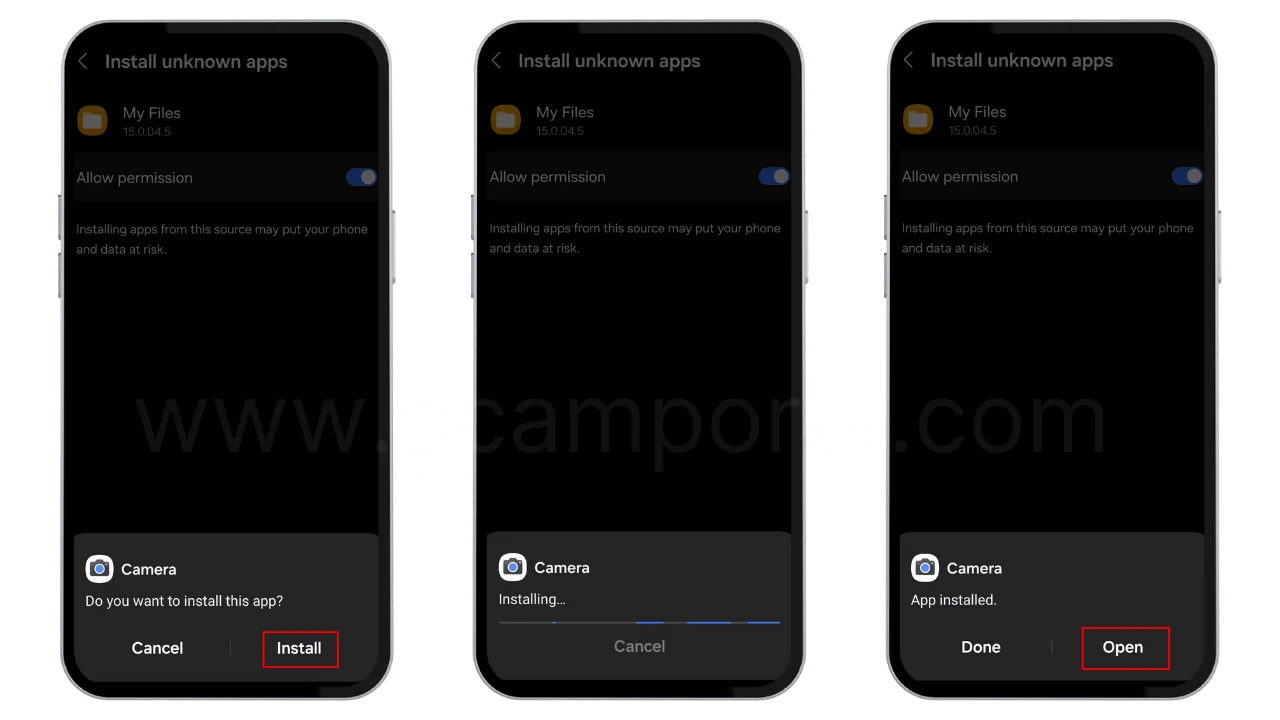
Click and open the app, and you’ll see a precise stock camera interface with all the Google Camera’s photography modes and feature options. You can also download any config file from the internet and import it to your installed Port for better photography configurations. We’re also listing a few of them below, and importantly, read the next section for knowing why the Camera2 API is so important to use GCam.
Download Best GCam Configs Files
Config already sounds like the Configuration and works the same for the Google Camera. If you got one installed on your phone, it means that there are more adjustments available for you. In the same case, it’s vastly possible that you don’t need to make many changes, as they all would get done in a moment after you’d install a responsible config file on the app.
Moreover, it’s simple to switch between different configuration ports just by clicking the blank space near the camera shutter button. You can try the below config file by simple installation to the File Manager<Internal Storage<GCam<Config6/7/8 folder as per your GCam version. All you need is to place the XML file there, and later you can choose it directly from the app’s interface.
What is Camera2 API and Why is it so important?
Android phones offer a vast camera functionalities which were unavailable to be used before, and that just goes through the Camera2 API installed on them.
Having such an API also avails users to have the intense camera software working compatibility with their devices like the one we’re delivering you today, Google Camera. Camera2 API enables your phone’s camera hardware to have better optimization and sustain the futuristic camera modes.
Camera1 API is only sustainable enough to get the simplistic photos and videos from a smartphone, whereas all the other functionalities require proper support of Camera2 API. However, if you’re unsure about the availability of Camera2 API access on your phone, you can try out the procedures we have listed in this solely informational article. As per in-depth details, Camera2API is enabled in almost all the Android versions above Android 5.0.
Moreover, if you find it disabled or unavailable on your device, you can follow a procedure again to enable it on your device. Again, we would rather not keep it all together and make you hustle from things, so instructed those procedures in this particular article. Read and perform all the important steps to get up ahead, enabling Camera2 API.
FAQs
Is Google Camera compatible with any Android smartphone?
The Google Camera app is developed sophisticated for the Google Pixel Smartphones and that’s why it’s incompatible with any other Android device. If you’re using another brand device, you can install a GCam compatible with your device, or download it directly from our website.
What is a GCam Port?
GCam Port is a port of the Pixel Camera developed by different third-party developers. These devs included some additional scripts and removed a few functionalities responsible for incapability of the same with numerous other android devices. You can find various ports on the internet compatible with multiple smartphone models to choose the responsive one.
Is the GCam Port developed by the official Google Company?
GCam Port isn’t developed by the official Google Company, but they are just the Replicas, so you can also say it was developed by the same devs. Although, they’re relatively the developments of some third-party XDA developers who made some adjustments to let it work for the different smartphone brands, except for the Google Pixel.
Why do I need a GCam Port in my smartphone?
If your phone isn’t a Google Pixel phone, and you still want to have the Pixel Camera app functionalities with your phone’s camera hardware; you can call yourself the one in need of GCam Port. In actuality, Google Camera is incapable of working in any android phone except for Pixels, and so we use ports in some phones.
Why is GCam getting crashed when launching?
The major reason why your GCam app gets crashed when you launch it is its port version. There are enormous options on the internet for the immense unique smartphone brands, and so the best troubleshoot is to try a different compatible version. Besides, you can also try clearing the cache before starting the app to dismantle some smaller conflicts (if responsible).
Where to download a working GCam for an Android phone?
Finding a working GCam Mod for a particular Android device isn’t any complex these days. We have seen more than a hundred brilliant developers ports and their creations being compatible with various android smartphone models. Just have a little research and download the required version on your phone through our website.
How to choose a Google Camera port?
Choosing a perfect Google Camera port sounds like a myth these days, but it’s not that complex once you’ll look technologically. There are plenty of versions, but we broke them up into top 10 and listed the same up above on the exact webpage. It’ll make your search for a better compatible version simpler and worthier than before.
Final thought
Usage of some sounding camera privileges is why Google created the Camera2API for their OS users, but being an open-source OS, Google thought of making some additional privileges for their own brand devices.
Although, it cannot look as partial, as you can’t be out of the business or sell everything for free. And it’s not a concern anymore, as various trusted developers have given their whole time developing the compatible GCam Ports.
Once you know the port developed for you, it’d become easier to capture the professional photos and using some premium camera modes available only with the Google Camera app.
Make the perfect use of these ports and enjoy the stock camera interface developed with Google’s Material UI design.
Awesome blogpost please keep updating.
Gald you like it.
Love the ports here! It improved my camera quality, but I wish there were more updates for newer phones.
Thanks for your feedback!
I regulary visit this page for latest update, thanks great job.
Thanks for sharing your valuable feedback.
When you will release latest port for Vivo y21?
Already released please check again.
After installing the gcam successfully, the app is getting crashed?
Could you please let us know your device model?